So on Friday while I was at work, I received an email from the Spotify community forum, it was relating to a post where someone had requested the ability to block artists / tracks on Spotify. The Spotify team basically said they weren’t going to do it yet, that was about 3.5 years ago. So during my lunch break I made a quick search for a Spotify C# library to see if it could be done via a separate application. I quickly discovered that it could.
Does Not Want
So I spent Friday on the train home, as well as Saturday and Sunday morning creating “Does Not Want”, the Spotify filter. I’ve literally just finished it and got it all ready for download on GitHub. I’ll copy the text from the GitHub page in this post, just below. Have a read, head on on over to the page and download it, or fork it and extend it, whatever.
… from the GitHub page …
I love Spotify, I use it pretty much every day, but as a paying customer I am unhappy with not being able to block music that I do not want to listen to. I want to be able to block individual tracks as well as certain artists out-right. Spotify just doesn’t have that capability built in yet.
That’s where DoesNotWant comes in. Simple launch the application and it will run silently in the background, when a track or artist comes on that you do not want, simply double click the DoesNotWant icon in the system tray area and then press the filter button to the right of the currently playing track in the DoesNotWant window, or right click the icon in the system tray icon, and select “Create Filter From Currently Playing…”. Both methods will pop up a filter creation dialog.
Blocking Individual tracks
To block an individual track, just click the “This track only” button in the filter creation dialog. The track will be added to your list of filters and then immediately skipped.
Blocking artists
To block an artist you have 2 possible methods. One of which will block the artist by their Spotify URI, that’s the unique identifier for that artist. Although that may work 99% of the time, if the artist you do not like is featuring in someone elses track, it may not, in which case you will need to filter the artist by their name. This will simply perform a case insensitive match against the track artist name and the value you have entered.
To block using either of these methods, just click the “This artist, or an artist on this track” button in the filter creation dialog.
By Artist URI
Select the “This artists URI” option in the next step of the filter creation dialog, and then click “OK”.
By Artist Name
Select the “This artists name” option in the next step of the filter creation dialog, make sure that the name in the textbox below the option is specific enough to match that artist, and also short versions of the artists name. Then click “OK”.
Unblocking
To unblock / remove a filter, simply double click simply open the DoesNotWant window, scroll through the list of filters you have configured, locate the one you would like to remove, and click the thumbs up icon to the right of it.
Running DoesNotWant In The Background
To let DoesNotWant run in the backround, simple click the “OK” button in the main window, this will hide it. In order to make it visible again you can either double click the DoesNotWant icon in the system tray area, or right click the icon and select “Show” from the context menu.
If you would like to close DoesNotWant, simply click “Exit” in the main window, or right click the DoesNotWant icon in the system tray area, and then click “Exit” from the context menu.
Screenshots
DoesNotWant main window and filter creation dialog
Pre-Build Installers
Please be aware that these installers are not yet part of a continuous integration process so may be out of date if I have forgotten to rebuild upload them.

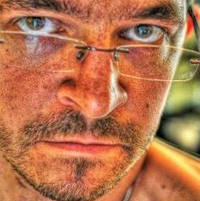
Comments